Setting Interaction Checking Preferences
Interaction Checking Preferences are found in Pharmacy preferences, and allow you to customize the types of interactions that will be displayed during interaction checking.
To set interaction checking preferences, do the following:
- Press the More > Pharmacy.
- Press the Rx Detail tab.
- Press the Interactions button, located near the bottom of the tab. The Interaction Checking Preferences window appears. Click on a field on the image below to view its description.
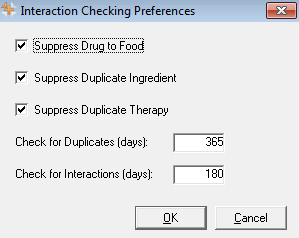
- Make a selection for Suppress Drug to Food.
Note: Users can override this setting with the Suppress Drug to Food field on the User tab.
- Make a selection for Suppress Duplicate Ingredient.
Note: Users can override this setting with the Suppress Duplicate Ingredient field on the User tab.
- Make a selection for Suppress Duplicate Therapy.
Note: Users can override this setting with the Suppress Duplicate Therapy field on the User tab.
- Enter a number of days for Check for Duplicates (days).
- Enter a number of days for Check for Interactions (days).
- Press the OK button to save changes and close the window.